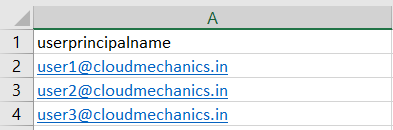You will come across requirement where you need to fetch users MS Teams related information e.g. you are going to enable voice services for the users, so you need to get the required information whether user have required license, usage location, TeamsUpgradeEffectiveMode etc.. So I have written script to get all these MS Teams user related information.
Save the below file as .ps1. Run the script. It will ask for input file. Please specify input file that contain userprincipalname. Once script complete it will create output csv file with domainname of one of the userprincipal name. Output file will named as domainname+Current date and time.csv.
<#
Header of the input file would contain only one column with name as userprincipalname
connect to both teams and msolservice
connect-microsoftteams
connect-msolservice
#>
$users = $null
$source = $null
$destination = $null
$error.clear()
$Results = @()
while ($source -eq $null){
$source = read-host "Enter source file name"
if (-not(test-path $source)){
Write-host "Invalid file path, re-enter."
$source = $null
}
if ((get-item $source).psiscontainer){
Write-host "Source must be a file, re-enter."
$source = $null
}
elseif($source -notmatch "(\.csv)"){
Write-host "The file must be a .csv"
$source = $null
}
}
$users = import-csv $source
#$users = get-csonlineuser <# Uncomment this line and comment above line if you want report for all Csonline users.
$domain=$users[0].userprincipalname <#fetch the first vaule of userprincipalname column#>
$Before = $domain.Split("@")[1] # This will remove everything before @ from $domain variable value
$destination=$before+(Get-Date -Format "dd-MM-yyyy__HH_mm_ss")+".csv" # This will generate destination file name with current date and time.#>
$count = $users.count
write-host "Processing " $count "Users...Please wait..." -foregroundcolor Yellow -backgroundcolor Black
ForEach ($user in $users) {
Write-host "Processing user " -NoNewline
Write-host $user.userprincipalname -BackgroundColor Red
Try{
$csonlineusers=get-csonlineuser -identity $user.userprincipalname
$msolusers= Get-MsolUser -SearchString $user.userprincipalname
$Properties = @{
Name = $csonlineusers.DisplayName
userprincipalname = $csonlineusers.UserPrincipalName
UsageLocation = $msolusers.usagelocation
License = $msolusers.Licenses
HostingProvider = $csonlineusers.HostingProvider
SipAddress = $csonlineusers.SipAddress
EnterpriseVoiceEnabled = $csonlineusers.EnterpriseVoiceEnabled
country = $csonlineusers.country
LineURI = $csonlineusers.LineURI
HostedVoiceMail = $csonlineusers.HostedVoiceMail
OnlineVoiceRoutingPolicy = $csonlineusers.OnlineVoiceRoutingPolicy
TeamsCallingPolicy = $csonlineusers.TeamsCallingPolicy
TenantDialPlan = $csonlineusers.TenantDialPlan
TeamsUpgradeEffectiveMode = $csonlineusers.TeamsUpgradeEffectiveMode
TeamsUpgradePolicy = $csonlineusers.TeamsUpgradePolicy
CallingLineIdentity = $csonlineusers.CallingLineIdentity
TeamsIpPhonePolicy = $csonlineusers.TeamsIpPhonePolicy
TeamsCarrierEmergencyCallRoutingPolicy = $csonlineusers.TeamsCarrierEmergencyCallRoutingPolicy
AssignedPlans = $csonlineusers.AssignedPlan -join ','
}
$Results += New-Object psobject -Property $properties
$Results | Select-Object Name,userprincipalname,UsageLocation,License,AssignedPlans,HostingProvider,OnPremHostingProvider, SipAddress, EnterpriseVoiceEnabled, country, LineURI, HostedVoiceMail, OnlineVoiceRoutingPolicy, TeamsCallingPolicy, TenantDialPlan, TeamsUpgradeEffectiveMode, TeamsUpgradePolicy, CallingLineIdentity, TeamsIpPhonePolicy, TeamsCarrierEmergencyCallRoutingPolicy | Export-Csv -notypeinformation -Path $destination
}
Catch{
$user.userprincipalname | Out-File C:\scripts\ProvisioningErrors.log -Append
$_.Exception | Out-File C:\scripts\ProvisioningErrors.log -Append
}
}
start $destination
write-host "there where " + $error.Count + "errors in this batch"
$error.clear()sample input file: