Organization are migrating from legacy phone system to Microsoft Teams by adopting Teams Phone System as a replacement for their traditional PBX systems. There are general scenario where organizations are having common area phones such as at reception. In these phone, users don’t need to login with their ids and they just walk into these phones and dial in number and make calls. Within Teams, Common Area Phones can be set up to provide this functionality without requiring a user to login.
Prerequisites
Sufficient Common Area Phone Licenses for all common phones.
Phone numbers and Routing available to assign through Calling Plans/Operator connect/Direct Routing to make outbound calls.
Configuration steps:
- Provision a user account and assign the CAP license to this user.
- Create an IP Phone Policy & assign it to newly created user.
- Configure the Teams account for the CAP and assign a Phone number
- Provision the common area phone.
- Boot up the phone. It will ask to enter Admin cred.
- This Admin cred will be used to access the phone via web.
- Next It will give option to configure phone for Skypee for business/Teams/Others.
- Select MS Teams. There are two ways to log in:
- Entering the credentials on the device manually
- Via Microsoft’s web sign in (clicking on the login page on “sign in from another device” and following the instructions). This is the preferred method for end users.
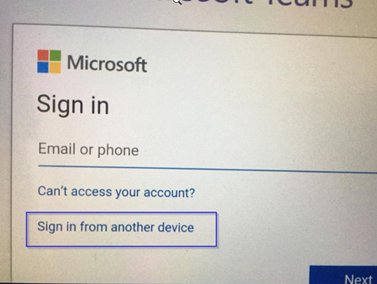
There are 3 different user profiles. This means they are assigned to the user, and when this user is logged on to any Teams device, it will be applied.
There are three available modes at this time:
- User profile. Standard profile (Hotdesking can be enabled)
- CAP. Common area phone. Hotdesking enabled (can be disabled). Phones for common areas that allow other users to log in for a pre-defined period of time, after which the phone reverts to the original base user.
- Meeting rooms. Accounts designed for meeting rooms. Sign out is disabled. (it can be accessed knowing the device admin password)
Configuration Profiles (Device based profiles)
They consist of three groups of settings that can be applied to any device (or group of devices) to have some common settings.
General:
In here you will find the device lock preferences and settings. We don’t recommend setting a profile wide device lock as it loses its purpose, unless it is for common area devices or meeting rooms with restricted access. Regional time settings are also configured on this section. A possible general setup would be one profile per time zone and/or language. Device lock length and enablement is managed via PowerShell.
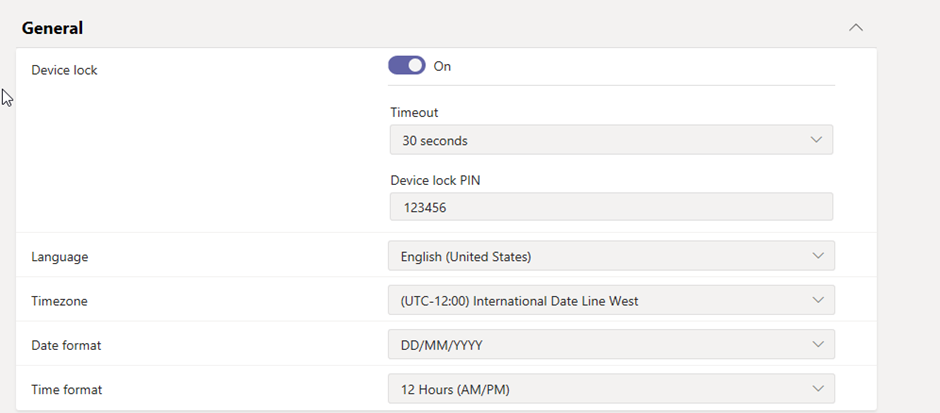
Device settings:
In here you will find idle and timeout settings like the screensaver and power saving features.
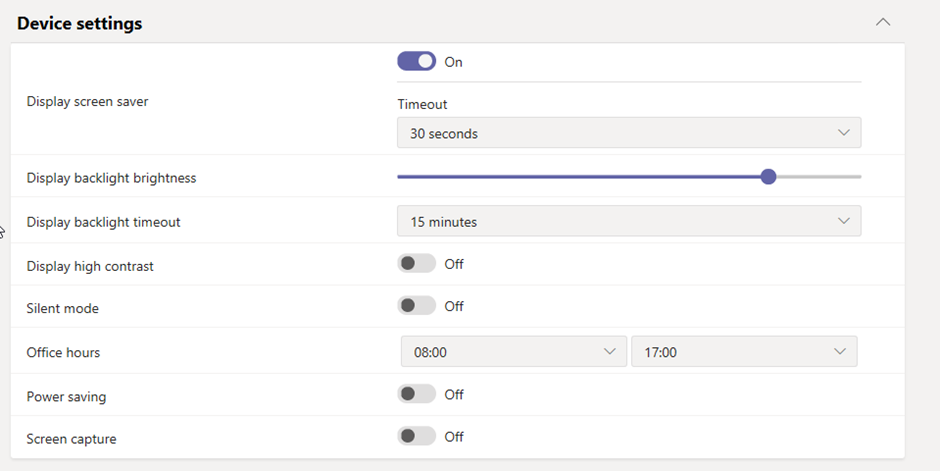
Network settings:
In here you will find many features that aren’t extremely useful (all the local network settings, just leave them as default), but some useful features like enable logging, enable or disable the PC network port on the phone, or the possibility to change the devices admin password (this one should always be changed).
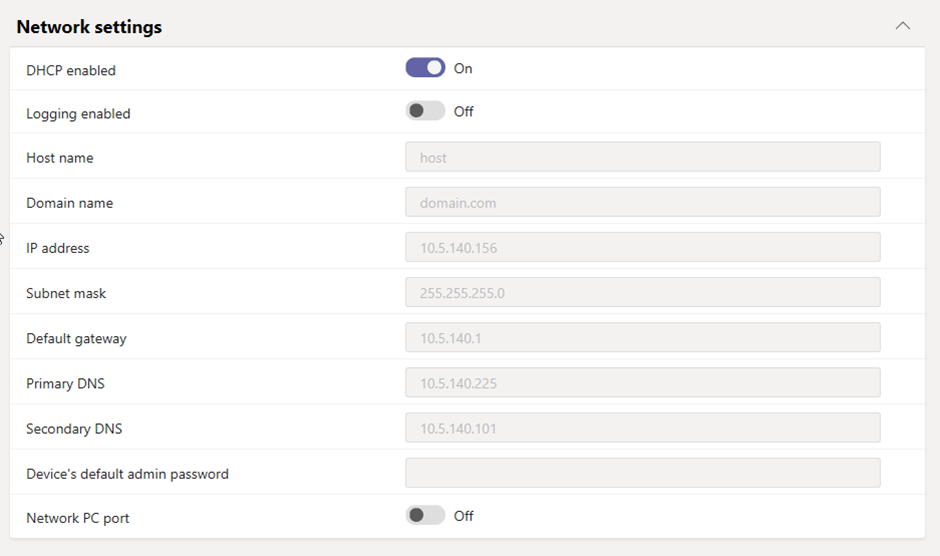

Nice Write up, easy and handy to refer.
hi Rajesh, I am glad you found it useful. Thnx