- Install PowerShell extension onto the VSCode.
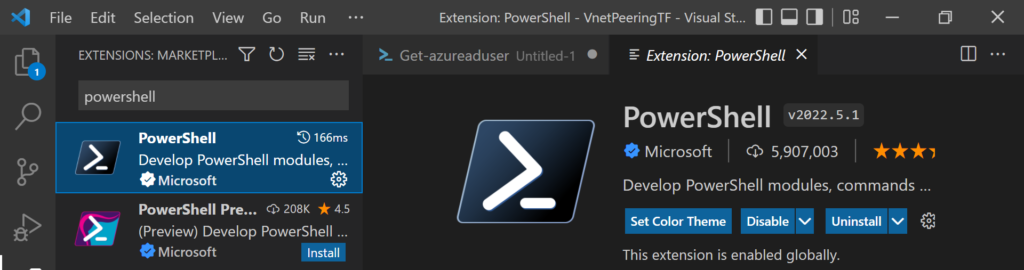
2. Open command palette onto the Vscode using Ctrl+Shift+P and search for ISE. You should be able to see below options. Just select PowerShell: Enable ISE Mode.

3. Once you select the mode, you should see your favourite PowerShell ISE mode is available in VSCode. You can see on below image that all cmdlts are available on left hand side. Intellisense is working ono the middle pane. You can write your scripts and execute it directly from VSCode.
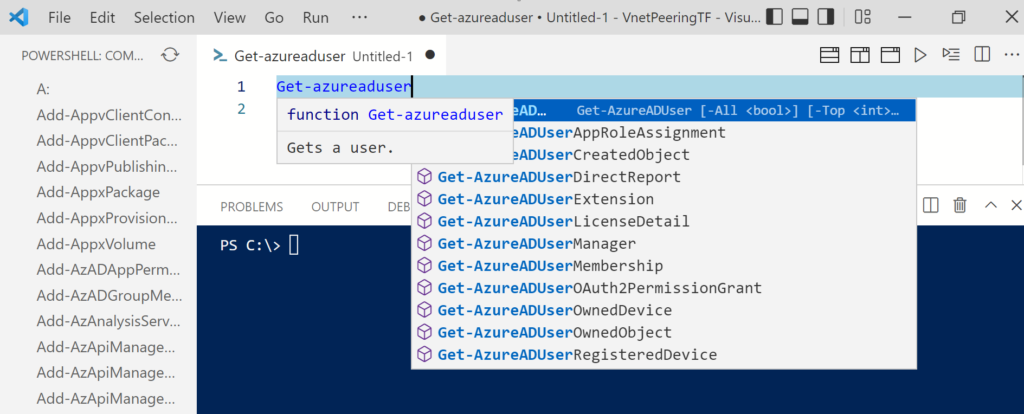

hi
I have enabled ISE but I am not able to see the cmdlts coming automatically onto the like get-azureaduser etc…
hey Vijay, You need to install azure module on your PC and enable azure CLI tools in VSCode and you should be good to go. Same goes for any other intellisense to work e.g. if you want MS teams cmdlts then install MS Team module and import.